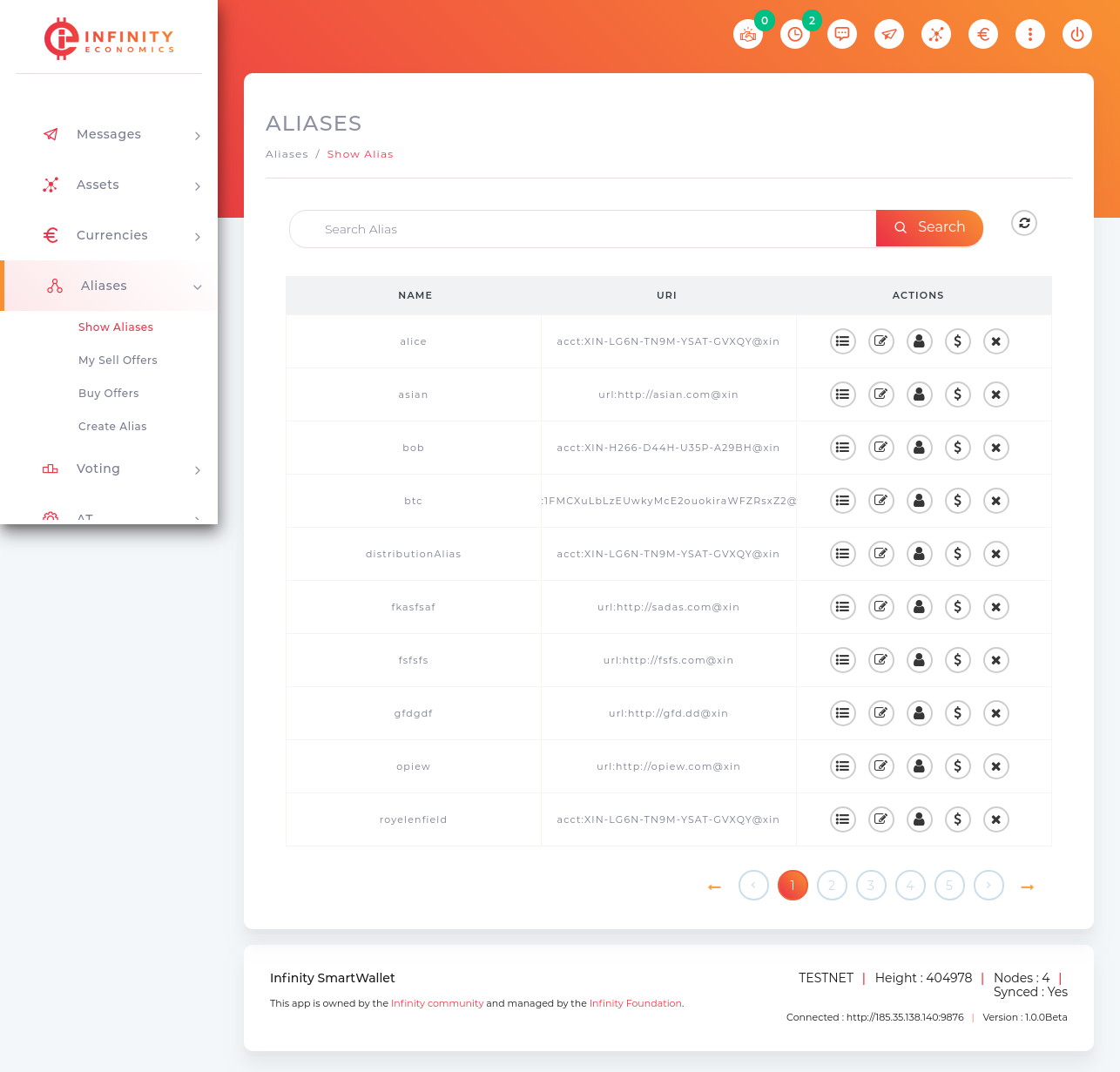Aliases
The IEP Alias System feature essentially allows one piece of text to be substituted for another, so that keywords or key-phrases can be used to represent other things – names, telephone numbers, physical addresses, web sites, account numbers, email addresses, product SKU codes and more. Immediate applications are simple: you can create an easy-to-remember alias for your IEP account, for example.
But since the Alias System is open-ended, it can be used to implement a decentralised DNS system, shopping cart applications, proxies into other blockchains, oracles, references to stored files in bittorrent or IPFS or even as your entry point into decentralised web-hosting like ZeroNet. Aliases can be edited, transferred or sold to public or specific accounts with the built-in alias marketplace.
Immediate applications are simple: you can create an easy-to-remember alias for your IEP account number, for example. But since the Alias System is open-ended, it can be used to implement a decentralised DNS system, shopping cart applications, and more.
Creating aliases is
- A user sends a transaction that states “ThisText = ThatText”. You can use the wallet menu ‘Aliases’ and click on ‘Register Alias’.
- If the alias is to be changed, just send another transaction with a new definition. Only the account that created an alias can change it.
Details The alias can be any string of latin-character numbers and letters. The address can be anything like:
- “173.194.112.174” (an IPv4 address)
- “2001:0db8:11a3:09d7:1f34:8a2e:07a0:765d” (an IPv6 address)
- “mydomain.com/secretpage.php?parameter=value” (a URI)
- “johnsmith@matrix.com”
- “tel:+44-20-8123-4567”
- …or even “bitcoin:1BTCorgHwCg6u2YSAWKgS17qUad6kHmtQW”. There are 2 main ways to use Xin aliases without having to rely on third-party plugins for your browser:
Server-side. A web server analyses the Xin blockchain and replaces “xin-links” with corresponding addresses before sending HTML documents to users. Client-side. A web browser runs javascript code that connects to xin bootstrapping nodes and replaces “xin-links” with their addresses. This requires to embedding a small script which is executed in an “onload” event. The script will do all the work via CORS, JSON, or other techniques.
Alias Transfer/Sale Aliases can be transferred for a 1 XIN fee.
Alias can be sold to either specific XIN Accounts or to the general public. To sell an alias, you can set the price to sell for every alias.
Alias Operations The Aliases System is accessed by clicking on Aliases menu in the Left-pane menu area of Wallet Application, causing a submenu to appear.
Show Aliases : This item displays a list of all aliases by searching alias name.
My Sell Offers : This item displays a list of alias offers which you are willing to sell.
Buy Offers : This item displays a list of currently running buy offers on aliases.
Create Alias : This item opens the page to create new alias.
Create Alias :
Click on the Create Alias menu to open the Create Alias page.
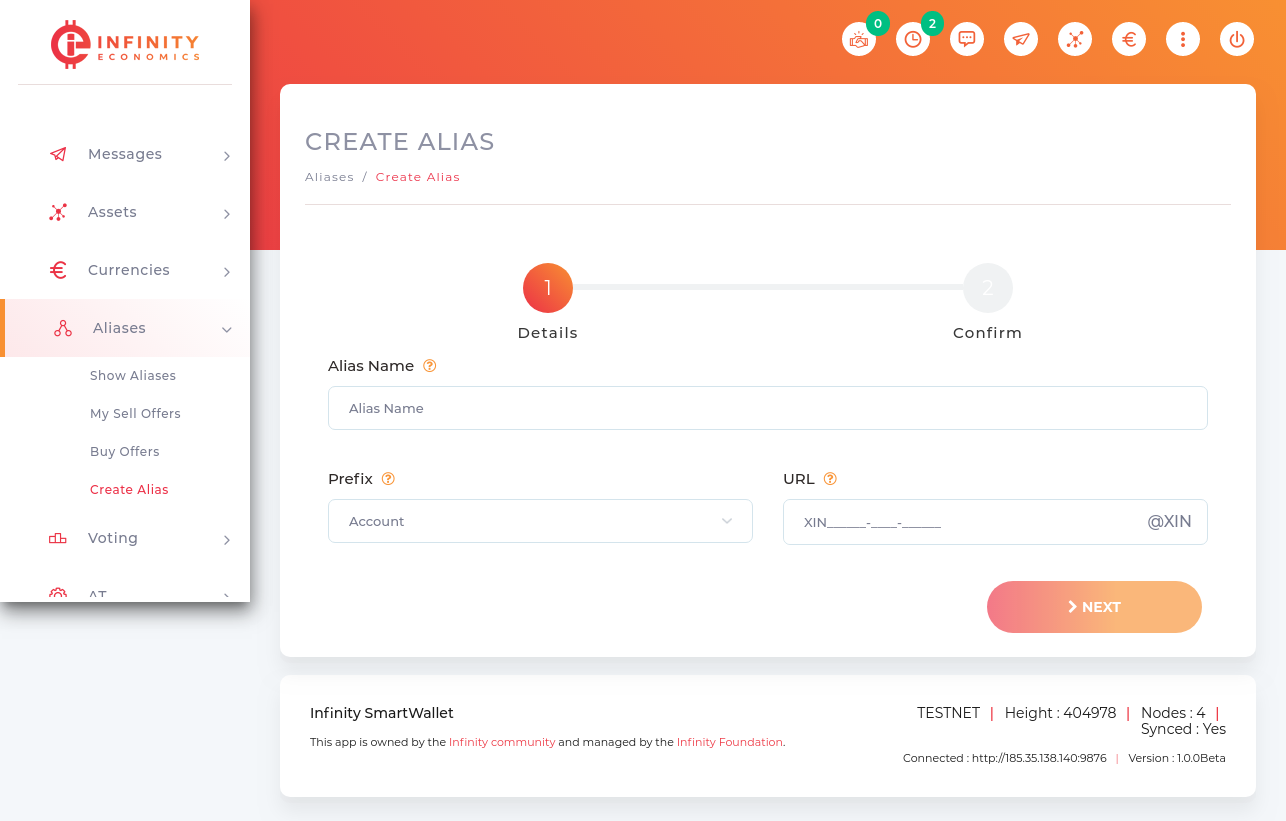
Here you can choose to use the alias for different purposes: By choosing ‘Account’, you can link to a XIN account. If you choose ‘URI’ you can e.g. link any website with your alias. The third option ‘Other’ allows you to insert any text you like. All aliases costs 1 XIN
Please note, aliases are unique. There can never be two aliases with the same name. Aliases are not case sensitive.
Your new alias will now be listed in the ‘Aliases’ page.
You can either transfer your alias to any person for a 1 XIN fee, or sell it to any person for a specific amount.
- Alias Name : Alias names are CASE-INSENSITIVE.
- Prefix : Alias prefix to connect your alias with.
- URI : The resource or target you like to connect your alias with. Can be your account, a website or even a BTC address. For URL ensure your uri starts with http://
Buy Offers :
Click on Show Aliases and select Public Tab to open the Public Buy Offers page.

- The Name column shows alias name.
- The ID column shows alias id.
- The Sender column shows sender’s account info.
- The Price column shows currently open offer price of the alias which you can buy.
Select Private Tab to open the Private Buy Offers page.
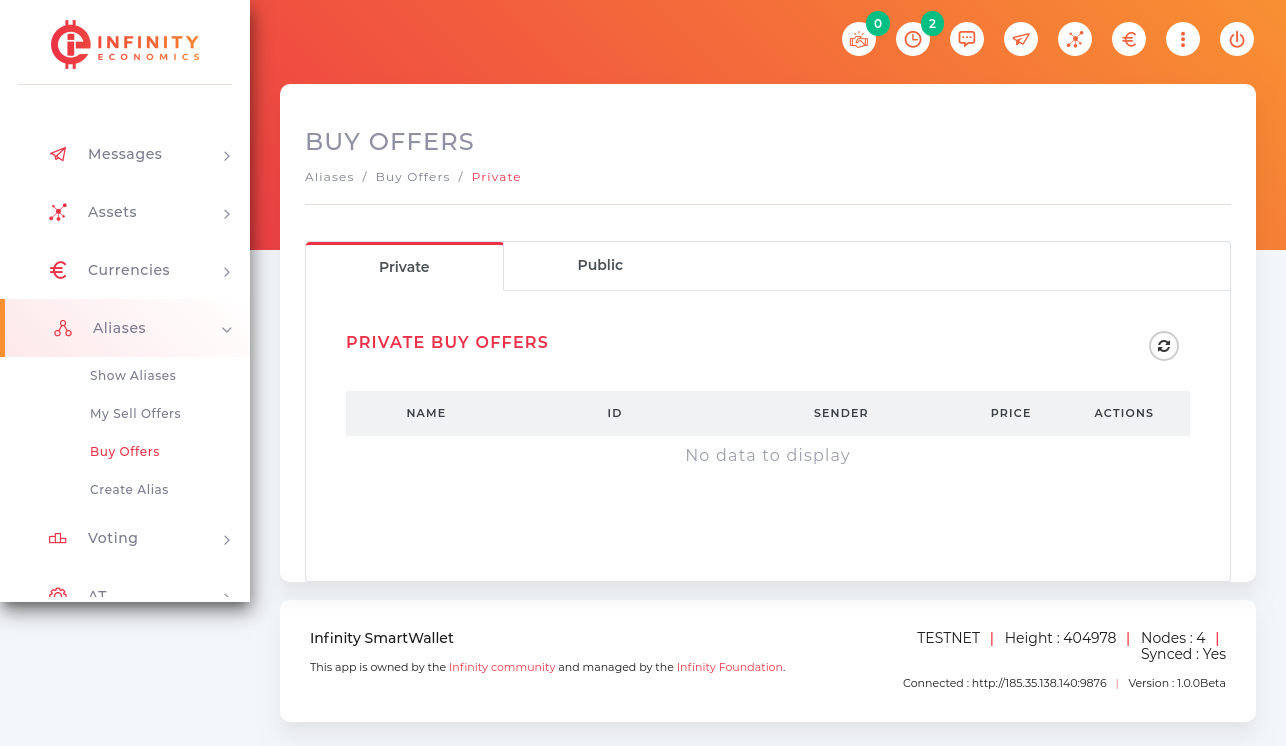
Show Alias :
Click on the Show Aliases to open the Show Alias page. Alias can be search by its name (starting character or whole word) .