Automated Transactions
One of the most promising applications of the block chain technology are smart contracts. Smart contracts are computer programs that can automatically execute the terms of a contract. Anyone familiar with computer programming would be aware of what is known as an if-then-else statement, where a program executes a certain task if certain conditions are met and does not if the conditions are not present.
Smart contracts implement this on the block chain and have the potential to extend this into another growing field, and that is the internet of things, bringing the world of scifi closer to reality. For instance Atomic Cross Chain Transactions allow for truly decentralized trading between cryptocurrencies. This can, for example, enable a trader to exchange token with a coin that provides a mixing service for the purposes of privacy, and then send it to a new wallet.
Another smart contract example that IEP would be able to support are auctions. IEP enables you to create a smart auction contract. Participants in the auction would then send money to the contract, and anytime anyone sends more money than the previous bidder, the previous bidder‘s money is automatically refunded. Future smart contracts that IEP intends to support include autonomous corporations, gambling, selfmixing and smart properties.
Smart contracts are being touted as the ‘killer app’ of the cryptocurrency industry, and the race is on to develop applications that will radically transform our work, life and play going forward into the future.
The Interface AT is accessed by clicking on AT in the left-pane menu area of the IEP Client Interface, causing a submenu to appear:
Show ATs : This item displays a list of all ATs.
Create AT : This item opens a page to create AT.
Show ATs :
Click on the Show ATs menu and select All Tab to open the All ATs page.
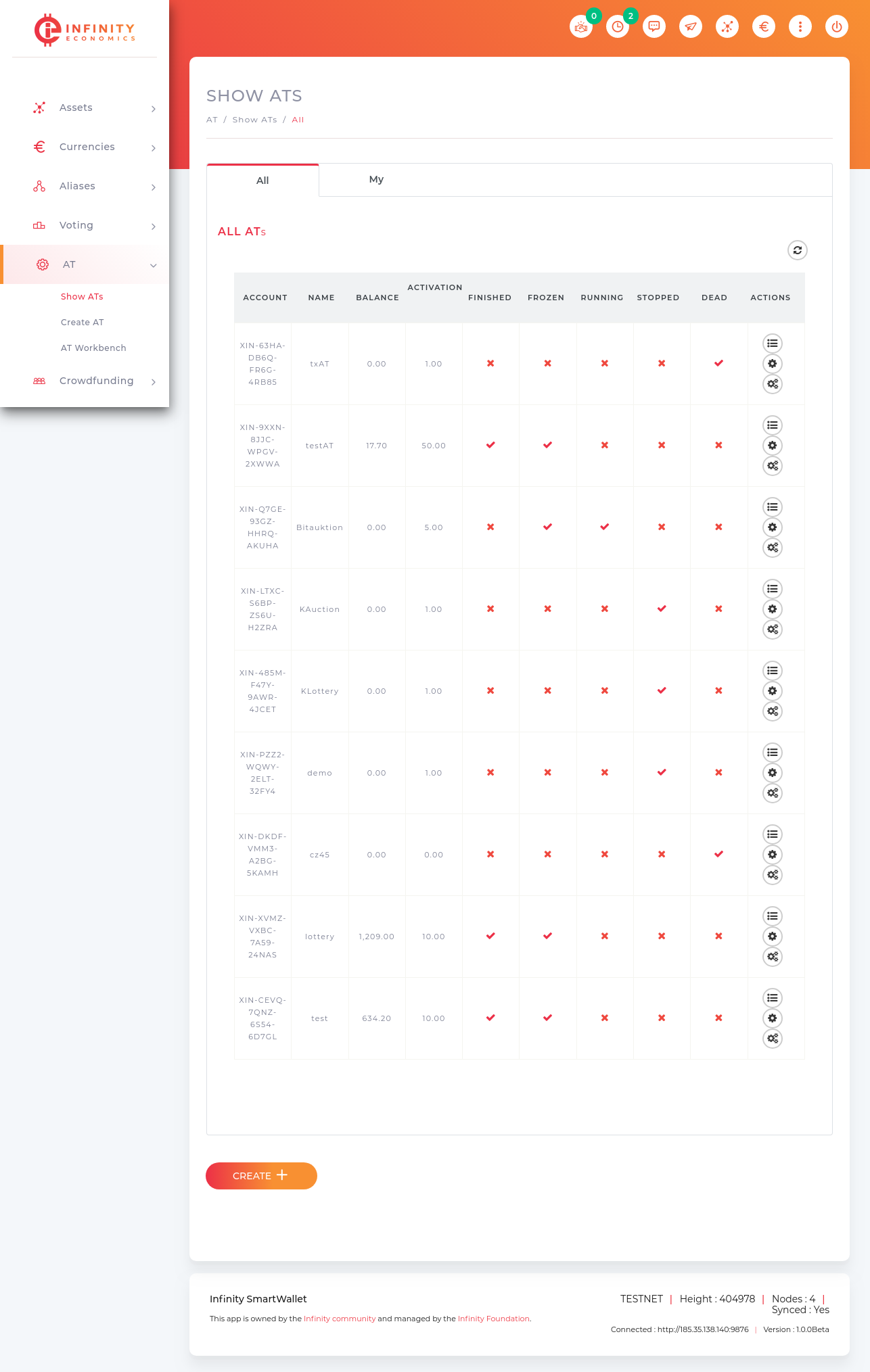
- AT column shows menu icon, which shows the details of Transaction Details.
- Account column shows account number of XIN account holder who created AT.
- Details column shows setting icon, which shows the details of AT Details.
- Name column shows the name of AT which should be unique.
- Balance column shows AT balance.
- Activation column shows activation state of Automated Transaction.
- Finished, Frozen, Running, Stopped and Dead columns shows the AT machine states.
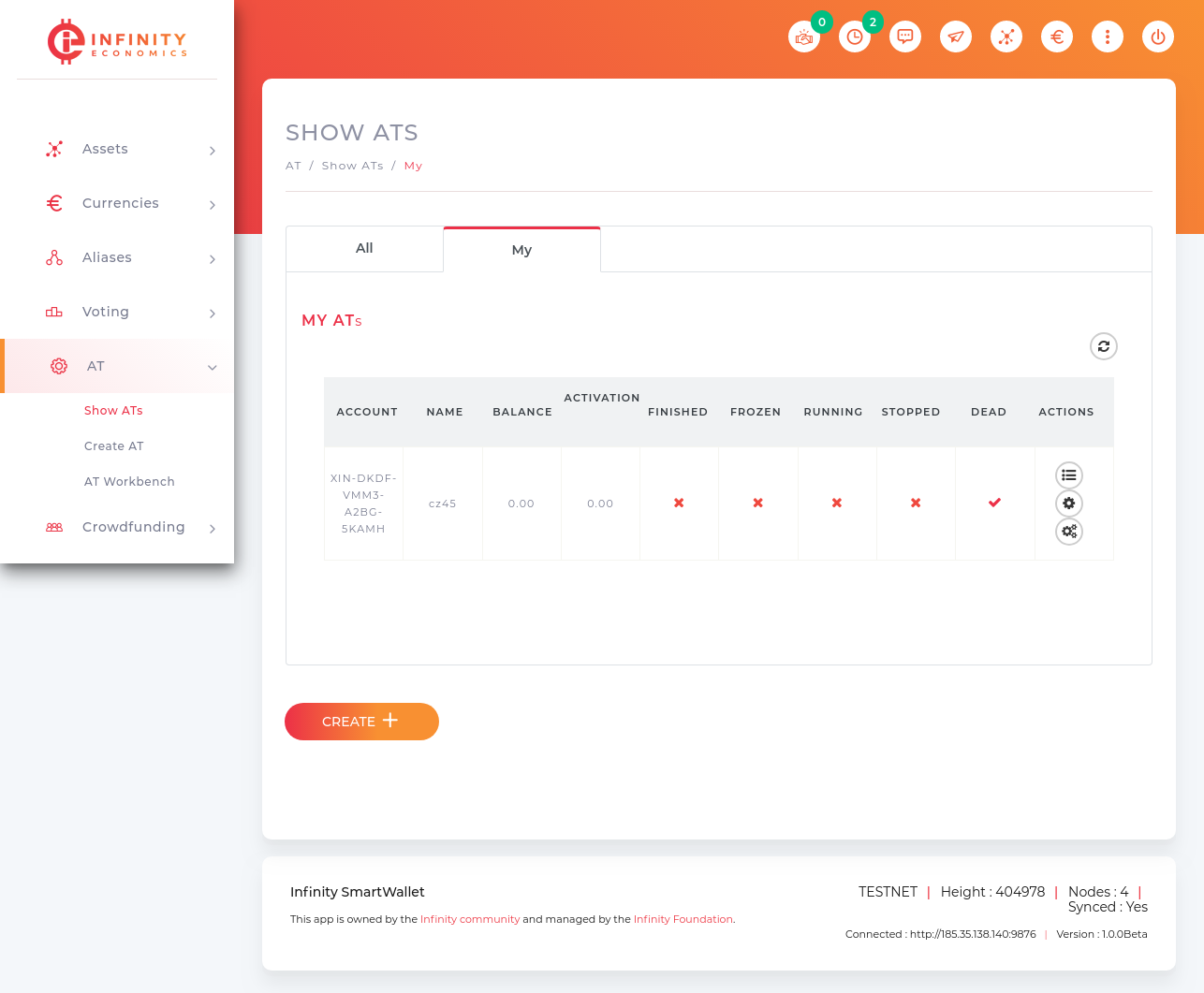
Create AT :
Click on the Create AT menu to open the Create AT page.
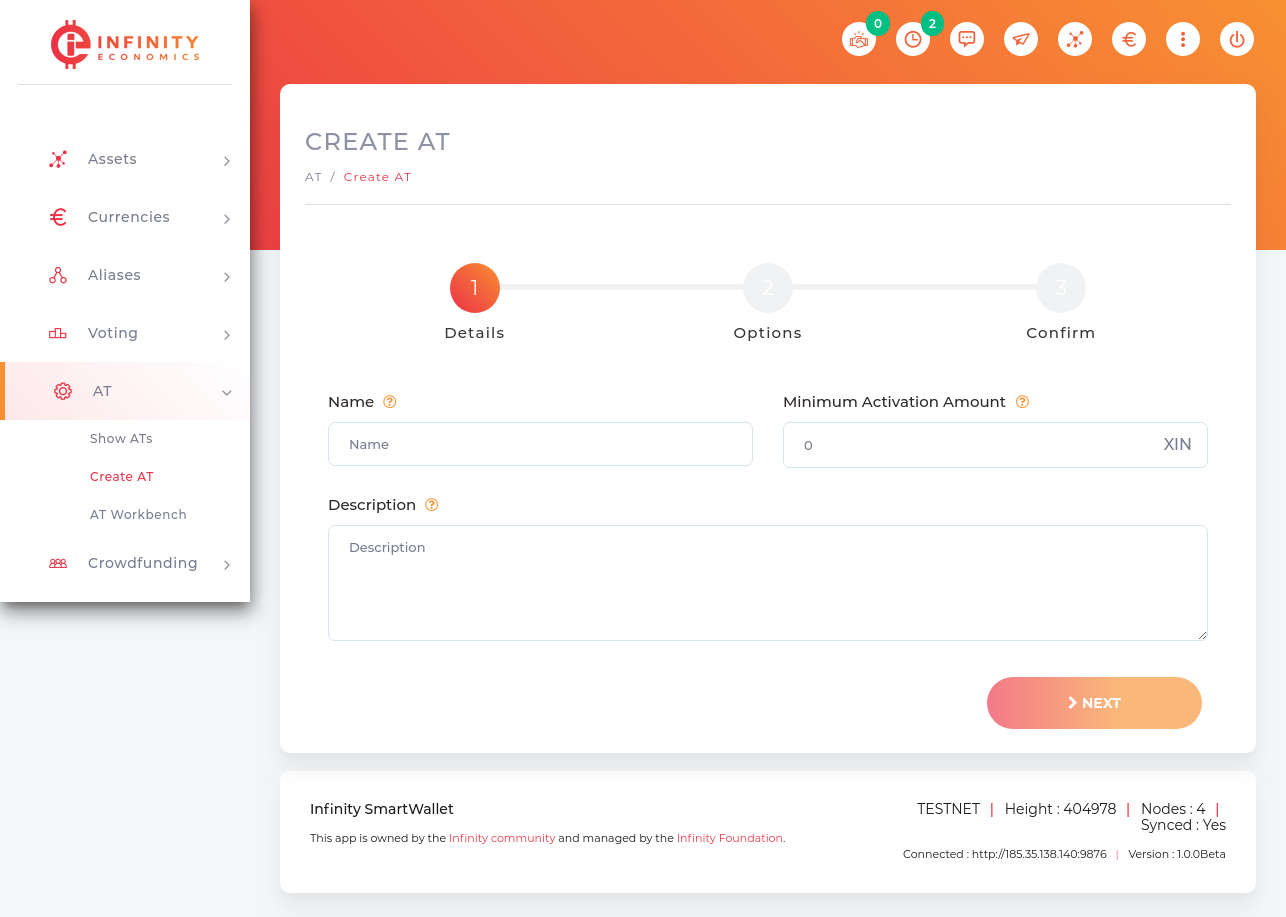
- Name : The AT name must be Min. 3 max. 30 chars and must be unique.
- Minimum Activation Amount : This defines the minimum transaction amount the specific AT will be able to see. All transactions below that amount are blind to the AT and will be ignored.
- Description : A description about your AT. Max. 1000 chars.
- Click Next to fill more details.
- Code : This is where you place your AT code.
- Machine data : This is the data space of the AT, or the hard-disk for simplicity.
- Data : This is the size of the memory to allocate for your AT. The memory in AT is working on chunks of 256 bytes which we call pages. If you don’t define any data in the Data field above, because you don’t have any initial values to define, but you still need to allocate memory, this is where you do it. For instance, if you want to add 1024 bytes of memory for the AT then you need to set the Data Pages field to 4. Each page is 256 bytes.
- Call Stack : Call stack memory. This will only be used in specific situations, if your code is using PUSH/POP commands, for example. It’s extra memory to allocate to the AT.
- User Stack : User stack memory. This will only be used in specific situations, if your code is using PUSH/POP commands, for example. It’s extra memory to allocate to the AT.